VIPcom
Have direct access to your VIPs.
A call, an SMS or an email to your VIP is just the
press of a button away.
sample stting:
- have the number of your best friend under CALL
- store the mail address of your boss under EMAIL
- keep the SMS number of your kid under SMS
Optional, the App can execute one out of the three actions
(call, SMS or email) straight after startup with out any
additional interaction/confirmation.
start VIPcom
![]()
After the first start the Setup screen will be displayed immediately.
Enter your VIP contact data into the reserved contact fields.
In case you cancel settings without having saved some settings
the application will immediately return to the Setup screen.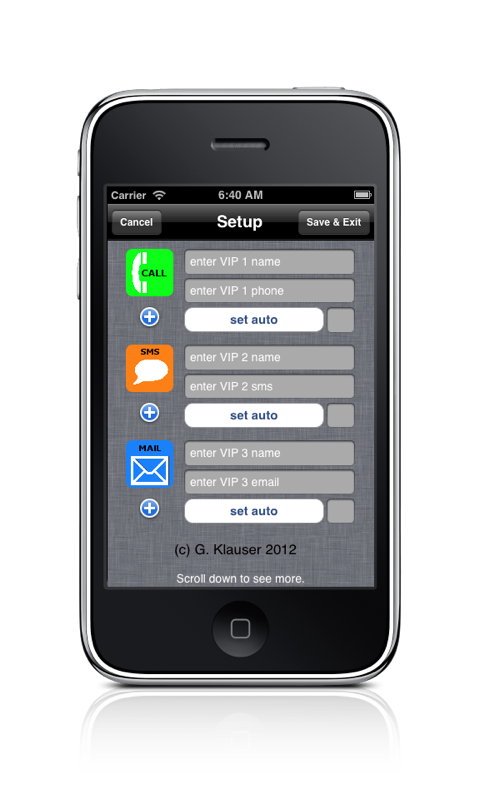
Now enter the contact data for the three actions
The entry can be done by clicking the respective field.
The keyboard will pop up and you can start to enter data
In case a field you need is hidden by the keyboard
you can scroll the screen as usual.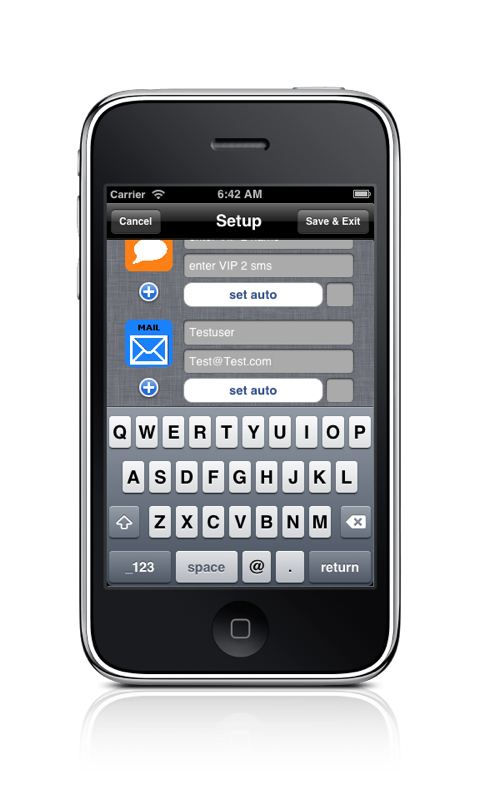
Alternatively you can enter the data by selecting them from your contacts.
Press the picker button close to the action (see red arrow below)
select a contact and the respective entry (number or email).
The name and the selected contact information will be copied into your settings.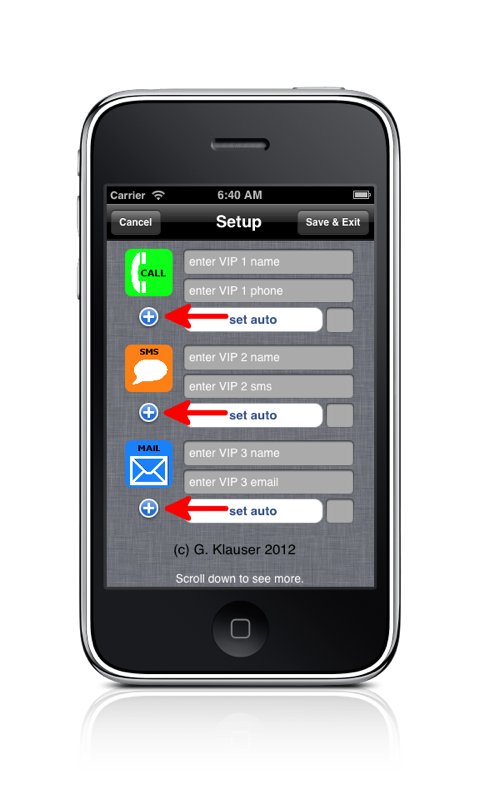
After you have completed the setup Save the settings end exit setup (by saving).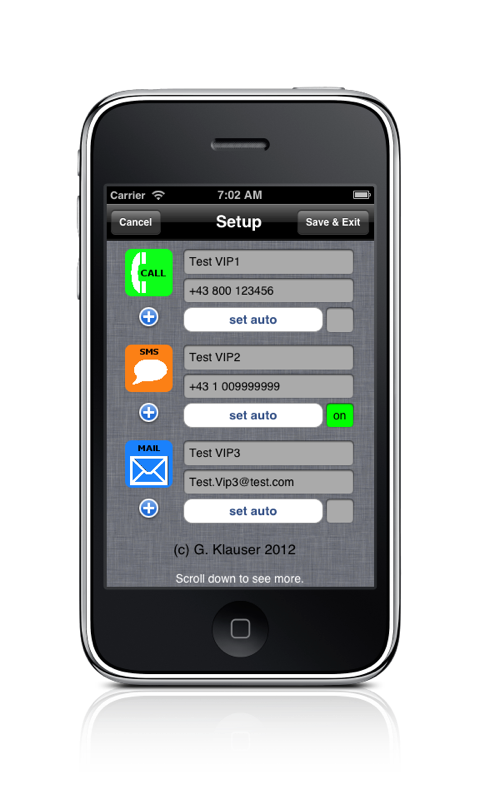
Afterwards the action screen will be displayed.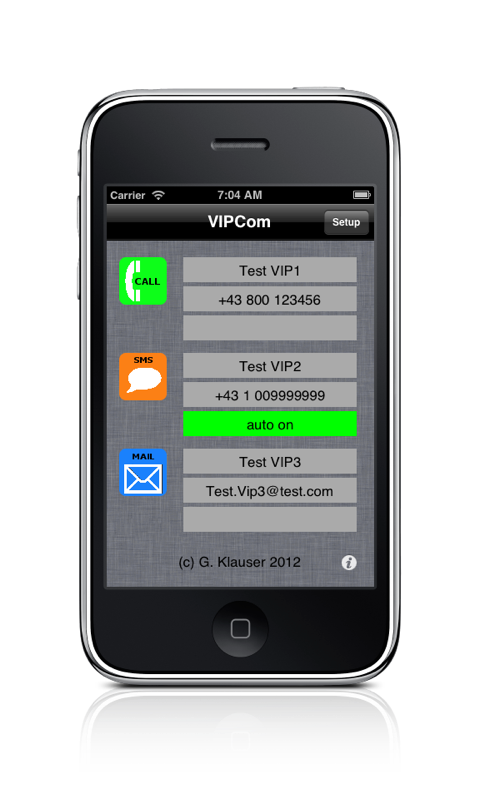
If an action was set to auto, a green bar containing the text
auto on will be displayed below the action data.
When the application gets started next time, the automated
action will be executed without any further notification(confirmation.
If no automated action has been configured, the Action screen
will be displayed at every start of the application.
By pressing the colored action lex (see red arrow below), the
selected action will be executed with the defined contact data.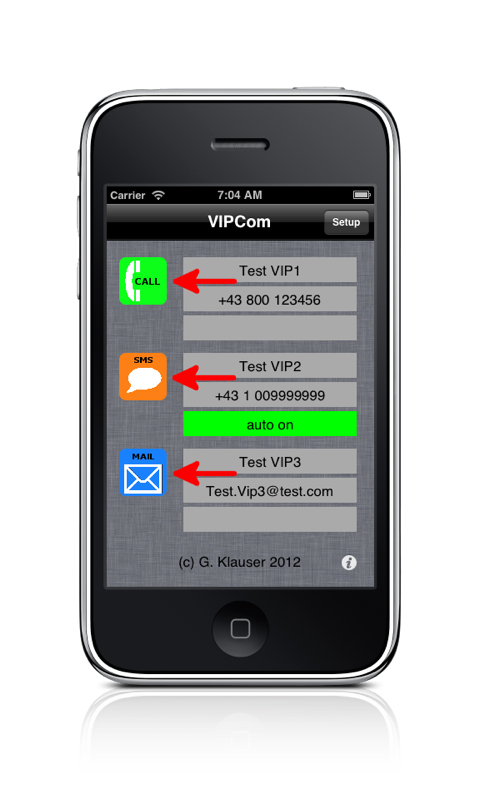
The info Screen displays a short instruction.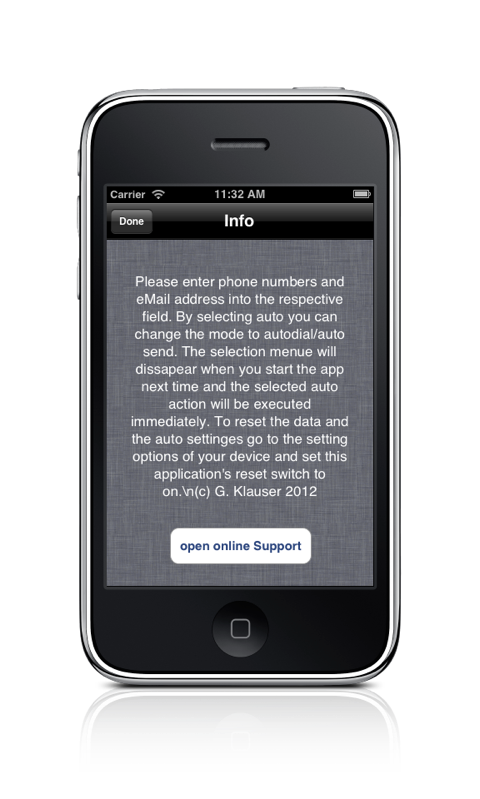
By pressing the open online support button, you can
open the App’s support page in your Browser.
This only works if you have internet access.
Depending on your contract with your service provider,
cost might apply for downloading data form the internet.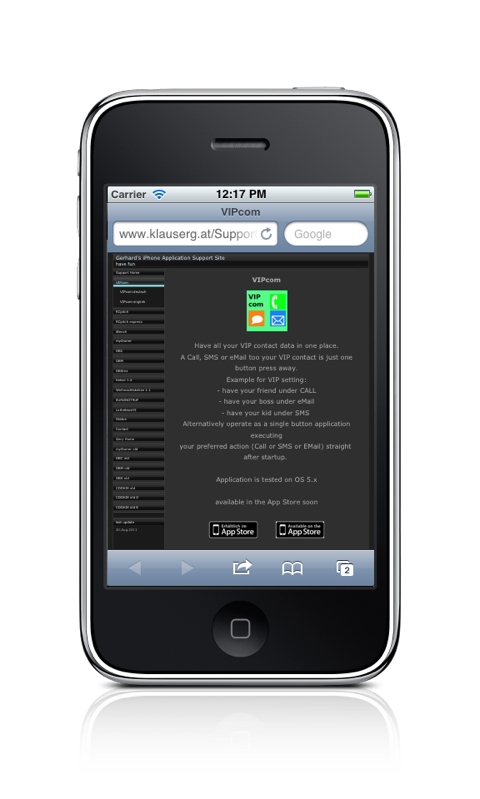
If you would like to change the Setup or your contact data,
this can be done straight in the setup screen..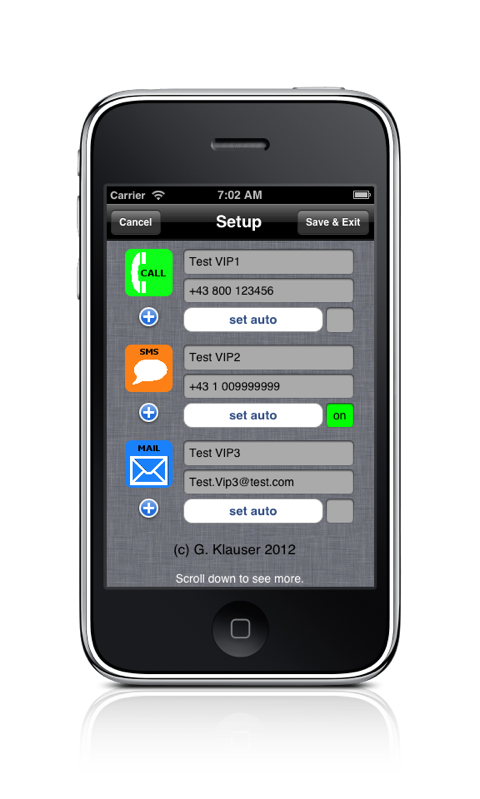
In case you have set one action to auto mode, you no longer can enter the
Setup screen, as the program will be classed after auto executing the action.
In order to change the setting in this case you have to open the
device’s settings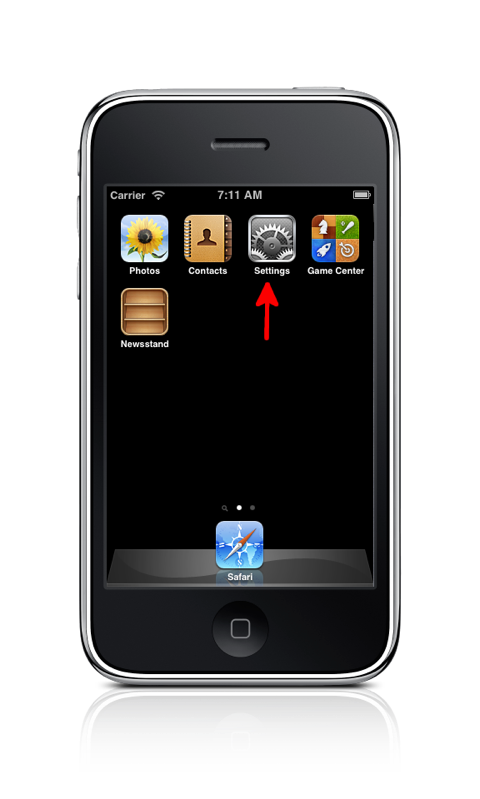
In the device settings select the settings for VIPcom.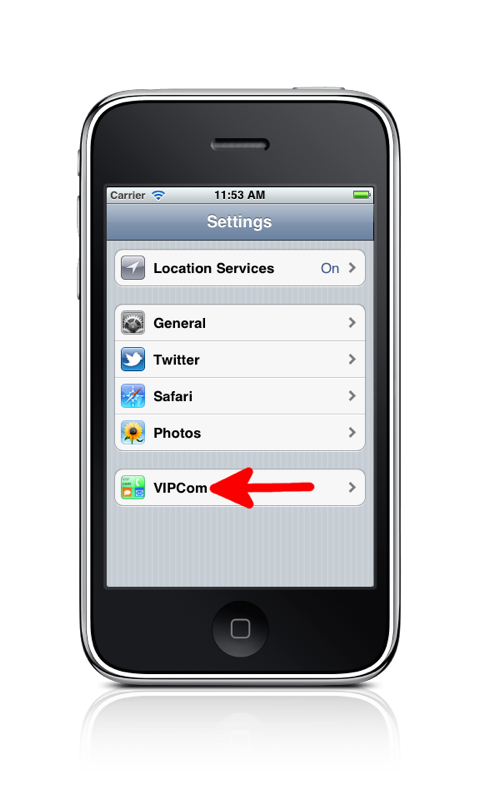
Now you can set the Reset Switch to on.
At the next start of the App it will start up with an empty setup screen.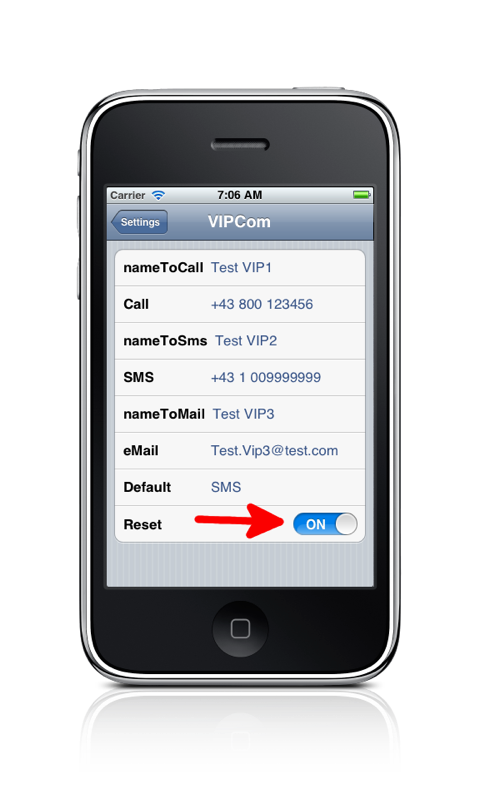
for experts only:
If you just want to switch of the automatic execution of an action,
just erase the text in the Default field (SMS in the above example).
All other settings will remain unchanged.