OBC 1.2 ![]()
new 3D design
new contact picker to pick the phone number from your contacts
integrated Browser to access the Support Page
Application is tested on OS 3.1.2
available in the App Store
1. Start the 'One Button Call'
application by pressing the green
icon named OBC on your springboard.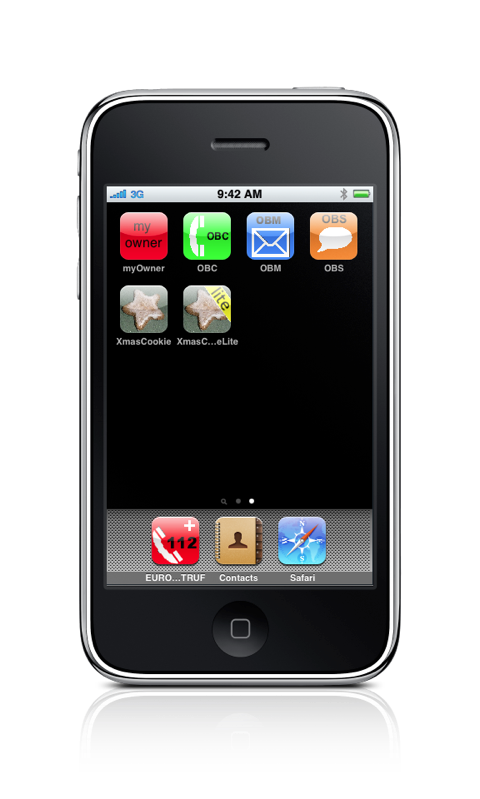
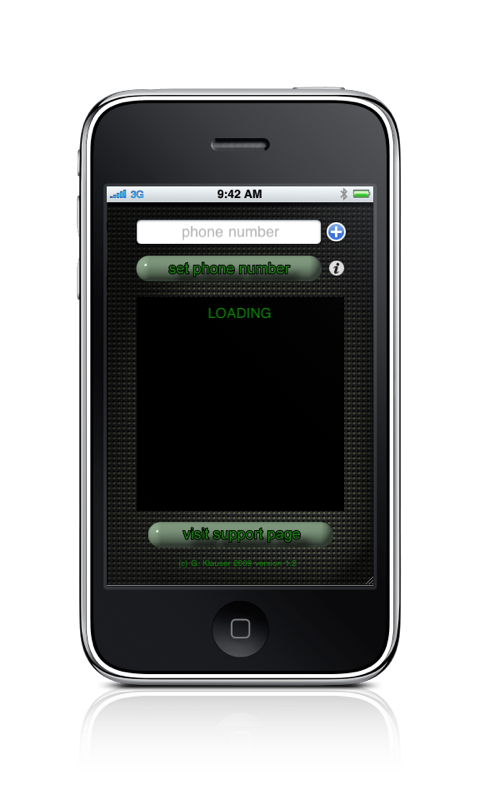
2. At the first start click into the phone number field and enter your preferred number.
You also can touch the Add contact button and select a phone number from your contacts.
After you have entered the number press the 'SET PHONE NUMBER' button
and exit the application by pressing the 'Home' button.
After inital entry the number can only be changed using your
phones 'Settings Dialog' (see below 4.) 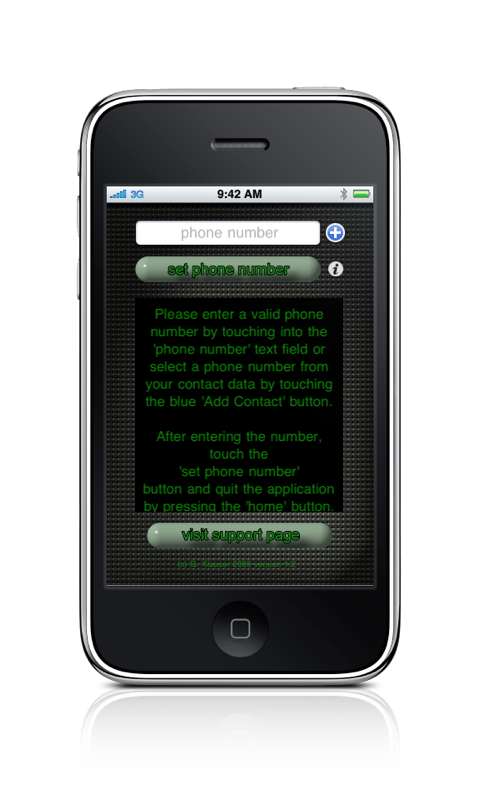

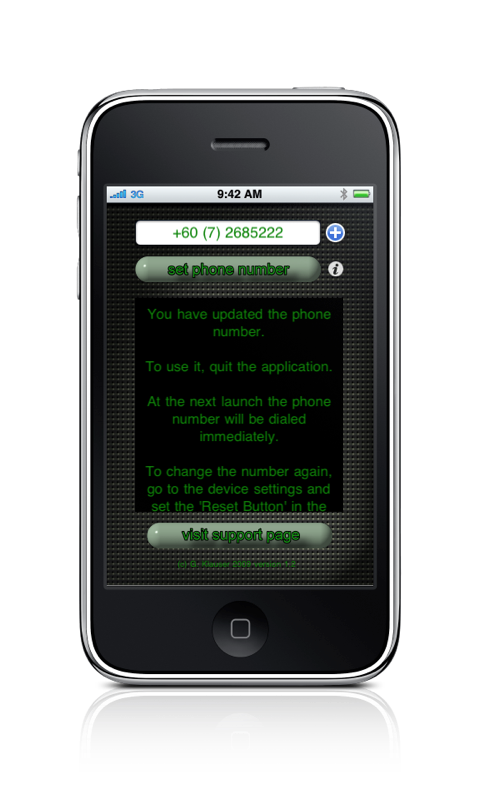
3. At the next launch the
application will immediately call the number, as soon as
you have confirmed to dial by pressing the 'Call' button (OS 3.0 or earlier).
4. To change the number once you have entered it you have to open
the phones 'Setting Dialog' 
5. Select the OBC Settings Icon from the list of settings. 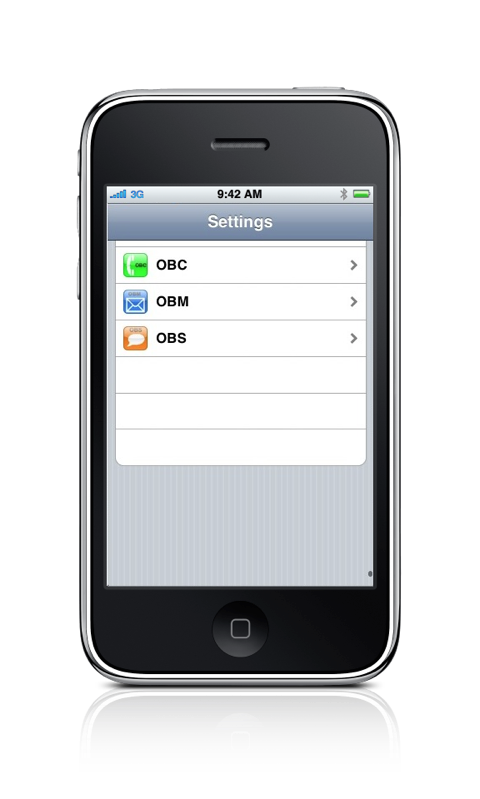
6. Switch the 'Reset' button from 'OFF' to 'ON' 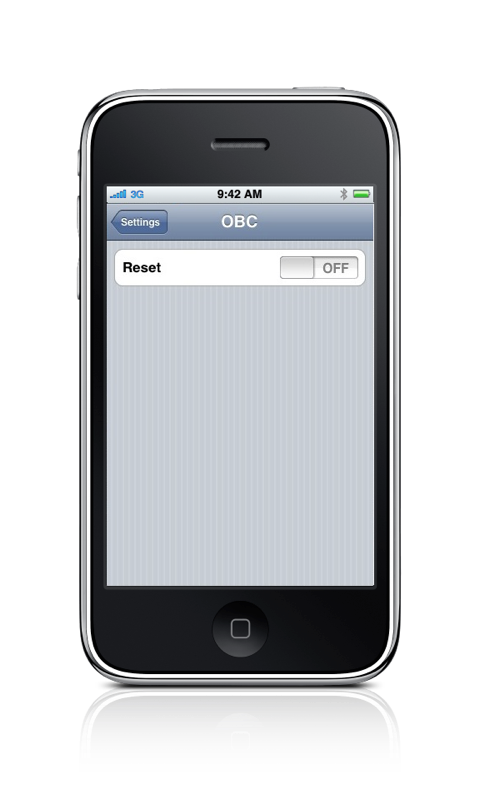
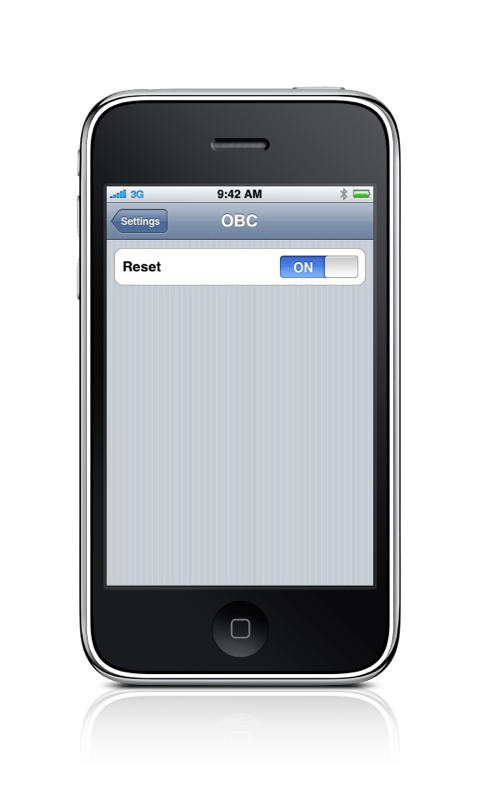
7. At the next launch of the application you will see the dialog to change
the number (see 2. above).
8. On the Info screen you can find some additional hints
9. and on the Support Screen you get direct acces to this site